Have you changed your email address on Facebook?
There are so many reasons why you would want to change your email address, so, we'll show you how to change your email address and Facebook and you will see how easy it is.
On Your Facebook Application:
On Your Facebook Application:
- Click on the menu button at the top right hand of the Facebook page
- Scroll down and tap on "Account settings"
- Tap on "General"
- Tap on "Email"
- Tap on "Add Email Address" to add the new email address
- Type in the new email address and enter your password then tap on "Add Email" at the bottom of the page
- If you already have more than one email address registered to your Facebook account, tap on "Primary Email"
- Choose the email address you want to place as your primary email address
- Enter your password and tap on "Save"
Learn:
- How to create a private event on Facebook on iPhone
- How to poke somebody that poked you on Facebook
- How to create a public event on Facebook on iPhone
- Click
 in the top right corner of Facebook
in the top right corner of Facebook - On the drop down menu, click on "Settings"
- Click on "Contact"
- Click on "Add Email Address" to add the new email address
- Click on "New email" and type the new email address you want to add and click on "Add"
- If you already have more than one email address registered to your Facebook account, tap on the other email address to make it your primary email address
- Tap on "Save changes"
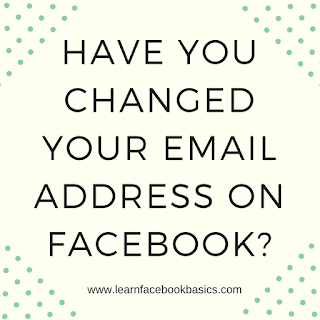
0 Response to "Have you changed your email address on Facebook?"
Post a Comment