Delete All Your Facebook Messages At Once
Delete All Your Facebook Messages At Once
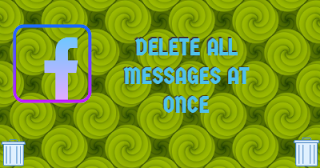 Overtime, your Facebook Messages area will get cluttered up with messages you've sent and also received. You might want to delete to delete older message or preferably all message threads to free up the messages area. In case you want to do that but have no idea how to go about it, keep reading to find out how to delete all messages on Facebook.
Overtime, your Facebook Messages area will get cluttered up with messages you've sent and also received. You might want to delete to delete older message or preferably all message threads to free up the messages area. In case you want to do that but have no idea how to go about it, keep reading to find out how to delete all messages on Facebook.Conventionally, you'd have to open each message thread to delete messages, which would be cumbersome and monotonous in the least. The method I'm about to expose you to is rather quick, efficient and clinical.
How you can Delete All Messages at Once on Facebook
The whole process comprises two parts which will be broken down for easy comprehension. Let's start with the first part.
Part one: Installing Extension
The process requires the use of Google Chrome browser to install a browser extension from the Chrome Web Store. If you do not have the Chrome browser, make sure to do so. Follow the steps below to install the extension.
Open the Google Chrome web browser
Go to the Chrome Web Store via this link
Find the Facebook - Delete All Messages browser extension. To find it, you will have to have to type in "Facebook - Delete all messages" and search for it in the search bar on the top left corner of the Chrome Web Store.
Click the +ADD TO CHROME BUTTON which is to the far right of the extensionA pop up window will appear with the following options; 'Add extension" and "Cancel".
Select Add extensionThis will download and install the Facebook - Delete All Messages extension to Chrome.
Part Two: Deleting Facebook Messages
Now that you've downloaded ans installed the Facebook - Delete All Messages browser extension, you can go ahead and delete Facebook messages quickly. Follow the steps below.
Visit the Facebook website and enter your log in details to sign in
Click the Messages icon. This icon is on the top right corner between your Friend Requests and Notifications icons
Click View All in Messenger at the bottom of the pop up window
Click the "Facebook - Delete All Messages" icon on Chrome's extensions bar. This button looks like a Facebook Messenger logo with a red X mark on it. You can find it in the upper-right corner of your screen to the right of the address bar.
Click Open Your Messages in the pop up windowA warning message will be displayed. Take a little time to read it. The message doesn't really matter though if you're really bent on deleting all your messages.
Click Begin Deletion. This is the light green button at the top of the pageYou'll be asked if you're sure you want to delete all messages in a pop up window. This window also contains the following options; "OK" and "Cancel".
Click OKThis will delete all messages and conversations in your inbox. A few messages may still be left in your inbox though. If this happens, do not panic, just repeat the deletion process as this often solves this problem by clearing your entire inbox. To do this, refresh the page, click the "Facebook - Delete All Messages" icon on the extensions bar, and repeat the already stated steps above.
Also read: Creating a Facebook Account and How to Add Business Hours to Facebook Page
Disqus Comments Disqus Code
Disqus Codes
To write a bold letter please use or
To write a italic letter please use or
To write a underline letter please use
To write a strikethrought letter please use
To write HTML code, please use or
0 Response to "Delete All Your Facebook Messages At Once"
Post a Comment